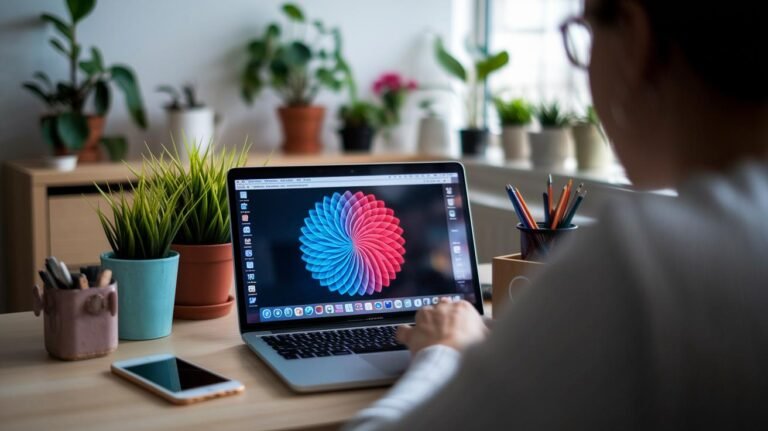Ever find yourself glued to the screen, hunting for the perfect image?
We know the feeling.
But using Canva’s AI image maker (an algorithm that turns text into images) is actually like following a recipe. You type in a clear prompt – think “vibrant sunrise over rolling hills” – click Generate and boom: four fresh visuals pop up.
Nice.
Next, we’ll walk you through five simple steps so you can go from sign-up to a showstopping graphic in minutes.
Then you’ll save a ton of time, polish your brand’s look, and even have some fun along the way.
Navigating How to Use Canva AI Image Generator from Sign-Up to First Image

When you first log in to your Canva account, you land on the homepage. You can pick a template or start from scratch. Maybe you choose an Instagram post or a presentation slide, and the editor opens up right away.
Inside the editor, you’ll find Magic Media in two places. Click Apps on the sidebar, or go to Elements and pick Generate your own. There you see Magic Media – Text to Image, plus Graphics and Video (Beta). These tools let us make JPEGs/PNGs, SVG art (with Pro), or quick MP4 clips.
- Log in to Canva and open or start a design.
- Go to Apps or Elements > Generate your own.
- Choose Magic Media – Text to Image.
- Type your prompt for the ai image generator from text and pick Square, Landscape, or Portrait.
- Hit Generate and wait for four image options.
- Click Add to design on the one you like.
Each batch of four images uses one credit, so keep an eye on your balance in Account Settings. Free users get 50 text-to-image credits per month. Pro accounts bump that up to 500. Next, we’ll tweak prompts and try style presets to make your visuals really pop.
Crafting Effective Prompts in the Canva AI Image Generator

In our Canva AI (artificial intelligence) image generator tutorial, we show you that a clear prompt is your best friend. You’ll get way better art when your prompt uses at least five words and covers what you want, how it should look, the color, and the mood.
Think of your prompt like a mini brief. Instead of “cat,” say “a watercolor portrait of a golden retriever.” That paints a clearer picture and we borrowed this trick from the dall-e ai image generator tutorial. Keywords like cinematic lighting or pastel palette can really level up your result.
Next, add details on composition, lighting, focal point, and era. Throw in a technical term like bokeh (blurred background effect), high contrast, wide-angle lens, or chiaroscuro (strong light and dark contrast) to give depth. You can even mention art movements such as minimalism, abstract expressionism, or Bauhaus. Every word counts because the AI only reads your description.
| Prompt Example | Description |
|---|---|
| a futuristic cityscape at sunset | Cinematic neon lighting with glowing reflections |
| a minimalist flat lay of office supplies | Clean modern style from overhead view |
| watercolor portrait of a golden retriever | Fine art feel in pastel colors |
| glowing neon cyberpunk street scene | Vibrant digital art palette |
After you fill the prompt box, click the Inspire me button in the editor. It gives you example phrases that nail subject, style, color, and mood. Try swapping one term at a time, maybe switch watercolor to oil painting or add a cosmic backdrop. Running a few quick tests shows which words the AI prefers.
Keep both simple and detailed prompts in your rotation. Then do a fast A/B check to see which prompt wins. Soon, crafting prompts will feel like second nature. You’ll be dropping words and hitting Generate before you even blink. Nice. And if you ever hit a creative wall, just peek back at your prompt library for a spark.
Customizing AI Images with Canva’s Style and Enhancement Tools
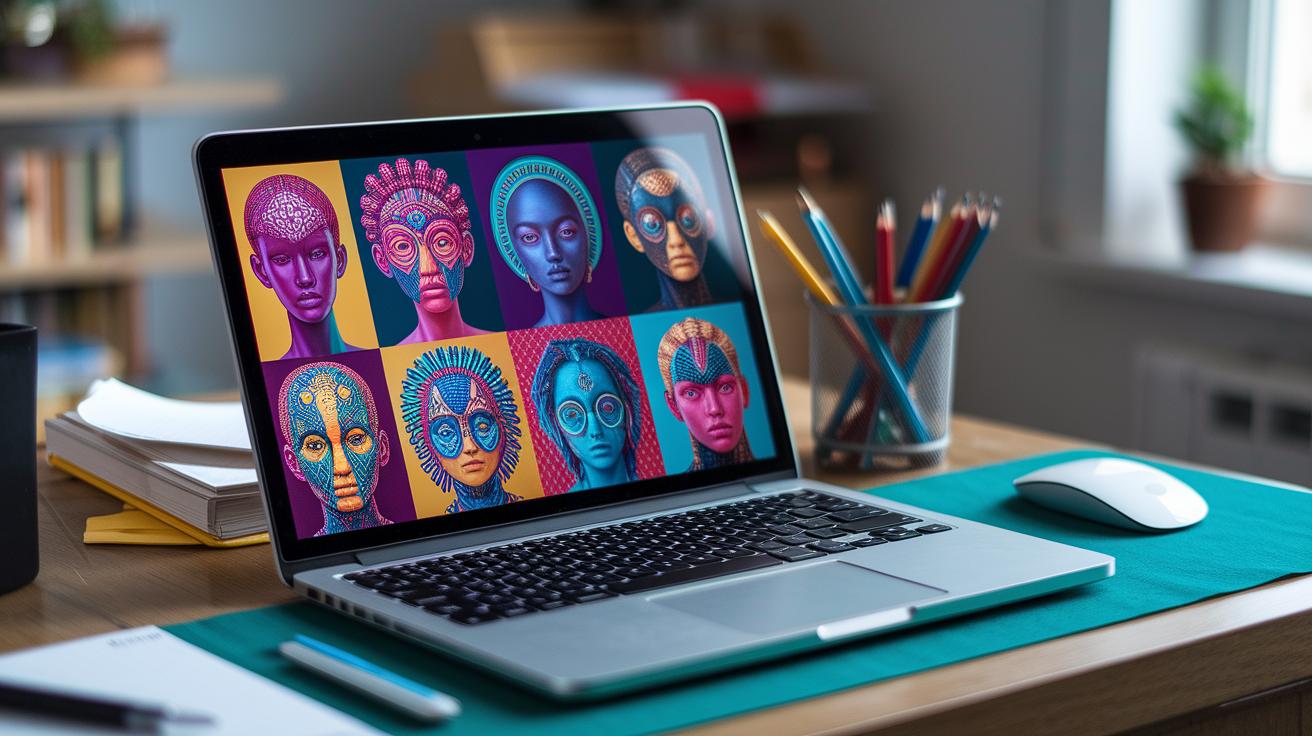
After you craft an image with Canva’s AI (artificial intelligence) generator, you’ll see one-click style presets right under your canvas. They let you give your design a fresh twist in a snap.
Choose Photography, Digital Art, or Fine Art and watch your image transform. Photography presets can make an everyday shot look like a moody film still or a glowing neon poster.
Digital Art presets lay down anime-style outlines or trippy swirls, like illustrations from your favorite comics. Fine Art brings a watercolor wash or thick oil-paint texture, giving your work a hand-painted vibe. These style options help you nail the exact mood for your brand, no deep design chops needed.
Want more flavors? Click the three dots on any thumbnail and pick “Generate more like this.” You’ll get a fresh mix of images using your original prompt but exploring new angles and palettes. Nice. It’s an easy way to test variations without typing your prompt again.
If you’re on Pro, hit Upscale to boost resolution and sharpen the details, perfect for large prints or crisp web graphics. Then play with AI-powered filters to lighten shadows, boost saturation, or soften highlights. You can tweak brightness and contrast just as easily. Finally, lock in your edits for a pro-level finish.
Integrating AI-Generated Images into Canva Designs

Ever felt stuck lining up images just right? When you drop an AI-generated image (an image made by artificial intelligence) onto your Canva canvas, you’re in control of every pixel.
Grab the corner handles and drag to change its size. Hold Shift to keep proportions steady. Click Crop to trim away edges you don’t want.
Canva’s grid lines and snap-to-grid feature guide you as you slide your image into place. Centering or matching edges with other elements is so easy.
Stacking elements? Click Arrange. You can tuck your AI image behind a headline or float icons on top. The Position tool helps you push items forward or backward until everything fits.
Want more flair? Pull in shapes or backgrounds from the side panel. Then play with blending modes and transparency sliders. You’ll see how your AI-generated image weaves into any template.
Need a no-hassle overlay? Try the Background Remover under Effects. In seconds, it erases the backdrop and turns your picture into a transparent PNG (portable network graphics). Now you can layer your subject over bright colors, textured patterns, or tile designs.
Next up, open Color Palette AI Suggestions. Pick a matching swatch.
And boom, your background and AI image look like they were always made for each other. No design degree required.
Managing Your AI Credits

We know AI credits (the tokens you spend each time you ask the tool to generate) are precious. So let’s plan your prompt before you hit Generate. A clear prompt cuts down on wasted runs and keeps you on budget.
For example, instead of just “typewriter,” go with “red vintage typewriter on a wooden desk with scattered stationery.” That paints a vivid scene. You’ll get exactly what you want on the first try.
Next, peek at all four previews before picking one. Skipping this step can send you back to rerun the same prompt, and zap another credit.
Start simple on your first run. Try “smiling golden retriever puppy” to see how the model handles basic requests. Then, on your next go, layer in color, style, or background details. Watch your credits stretch further.
Troubleshooting Common Issues with Canva AI Image Generation

Sometimes your AI image comes out blurry or way off from what you pictured. That usually means your prompt (the text instruction you give to the AI) was too vague. We’ll fix that by adding more detail, subject, color, style, mood. For example, instead of “dog,” try “golden retriever puppy lounging on a grassy lawn at sunrise.” You’ll see that small tweaks can make a big difference in image quality.
Magic Expand (Canva’s photo enlargement tool) can get quirky when you stretch photos with people in them. Faces and hands often look stretched or warped. It works best on landscapes and simple patterns. If you need extra space around a portrait, try zooming out first. Then crop and move the image where you want it.
If your generation (AI image creation process) hangs or you see a loading spinner that won’t quit, try these steps:
- Clear your browser cache (saved web data) or reload the page.
- Make sure your internet connection is stable, slow networks can stall the AI model.
- Check your credit balance (your remaining image credits). Head to Account Settings to see how many credits you have and plan your runs.
Real-World Use Cases for Canva AI Image Generator in Designs

With the Canva AI (artificial intelligence) Image Generator, we can whip up scroll-stopping visuals for your social media in seconds. You’ll boost engagement with custom Instagram Story backgrounds, Facebook ads, LinkedIn banners, or Pinterest pins, complete with your brand colors and vibe.
For blog posts, we use AI images to create unique featured graphics that tie your site together. You can also spin the same prompt into sleek product mockups, email newsletter headers, and infographic pieces. These on-brand assets keep your look consistent across every channel.
When you’re gearing up for a marketing campaign, your AI art really shines in posters, event banners, and digital ads. A quick prompt gives you branded visuals that match your next promo, no more generic stock photos or extra design hours. Imagine trade-show backdrops or billboard mockups ready in minutes. Nice.
With batch generation, you can crank out entire seasonal design packs in one session. Holiday-themed Instagram tiles, newsletter graphics, and limited-edition product visuals all at once. Then spin those assets into slides, posters, or email headers with a single click. You’ll build a library of AI-powered assets for any campaign, Black Friday, summer sale, or year-end event, without breaking a sweat.
Final Words
We jumped right into signing up, finding Magic Media in Apps or Elements, and generating your first batch of four AI-powered images. Next, we crafted prompts, applied styles, tweaked filters, and blended visuals with text or icons. Then we compared free vs Pro credits and tackled common hiccups so you stay on track.
Armed with a clear plan, you’re ready to streamline design work and boost your visuals. Now you know how to use canva ai image generator to power your marketing and spark fresh ideas. Enjoy creating!
FAQ
What is a free AI image generator?
The free AI image generator provides users with up to 50 monthly text-to-image credits, letting you turn your prompts into exportable JPEG or PNG visuals at no cost.
What are the best free and paid AI image generators?
The best free AI image generators include Canva’s Magic Media for simple text-to-image and Stable Diffusion for open-source projects. Paid options like DALL·E 3 offer more refined and varied outputs.
How do I use an AI image generator?
Using an AI image generator starts by opening your tool, entering a clear five-word-plus prompt with subject, style, and color, picking an aspect ratio, and clicking Generate to see your options.
How do I use Canva AI image generator on different devices?
The Canva AI image generator works on web and iPhone via the Canva app. Log into your account, open a design, tap Apps or Elements > Generate your own, select Magic Media, then follow prompts.
How do I use Canva AI image generator from text?
The Canva AI image generator from text lives under Apps or Elements > Generate your own. Enter your prompt, choose square, landscape, or portrait, and click Generate to create four sample visuals via ai image generator from text.
How can I generate new variations from an existing image?
The AI image generator from image uses the thumbnail menu’s Generate more like this feature to spin up four new designs based on an image you’ve added.
How do I use Canva AI headshot generator?
The Canva AI headshot generator appears under Apps > Headshots. Upload several clear photos of your face, pick background colors or styles, then click Generate to get polished portrait options.
How do I use Canva AI text generator?
The Canva AI text generator, called Magic Write, sits in Docs or in your design editor under Apps. Open a text box, select Magic Write, type your topic, and press Generate to see AI-powered copy.